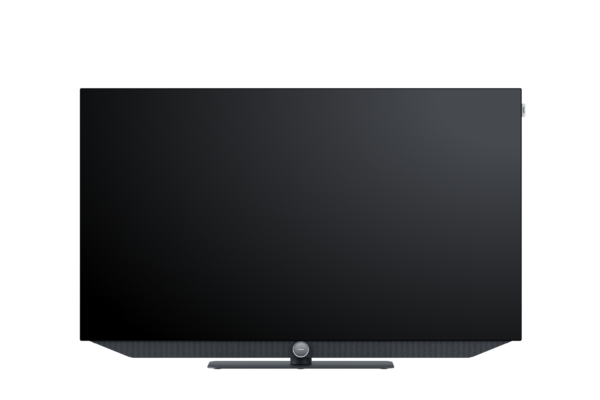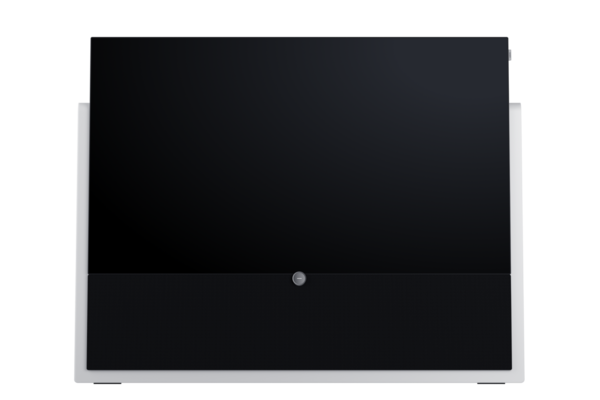- navbar-tv-symbol TV
-
navbar-audio-symbol
Audio
-
navbar-close-symbol
AUDIOMultiroom Lautsprecher
 Radio
Radio Soundbars
Soundbars Subwoofer
Subwoofer Bluetooth Lautsprecher
Bluetooth Lautsprecher Amplifier
Amplifier WE. by Loewe
WE. by Loewe
-
navbar-close-symbol
- KYLIAN'S LIMITED EDITION
- navbar-brand-symbol Über uns
- navbar-search-symbol Händler finden
Wählen Sie ein Land oder eine Region. Dies hat Auswirkungen auf die Währung, in der Sie abgerechnet werden, die Verfügbarkeit der Artikel, den Preis und die Lieferoptionen.
bild
What topic do you have questions about?
Commissioning
General
Operation
OLED
Settings
If you want to transport your Loewe product safely, we recommend that you keep the packaging of the product. (e.g. moving house)
You will be guided through the initial installation with a virtual assistant. You can repeat the initial installation under the system settings.
The connections are located on the rear of all Loewe sets. In most cases, they are not directly visible due to a cover. You will find a detailed view of the connection options in the user manual for your set.
When the machine is connected to the Internet, it will automatically check for newer software versions (if this has been enabled in the system settings). For more information, please refer to the user manual of your device. In addition, you can manually search for a new software update. Alternatively, you can find the latest software for your device here on our FAQ page. After you have registered your device, the appropriate software will be displayed under "Downloads". You can download it there as a ZIP file. Once the process is complete, you can unpack the downloaded archive and use the firmware and instructions contained therein to update your device to the latest version.
Please check if the power switch is turned on.
Yes, switch on the TV with the "0/AV" key. This will start the TV with the last AV source used.
Please switch your TV on and off again. Disconnect it from the mains for at least 30 seconds. Then check the functionality again
Please check the correct connection of the connected signal sources. If this does not lead to a solution, check the signal quality under "System settings -> Transmitter -> Manual search".
Please check the batteries first and replace them if necessary. If the TV set still does not respond to the remote control, reset it as follows: Press and hold the AUDIO and STOP keys simultaneously until the LED above the AUDIO key flashes twice. Then enter the digits 99. The LED flashes twice to confirm. Finally, press the TV key.
First of all, please check whether the software of the TV is up to date. The performance of TV sets is constantly being improved by software changes. 2. To isolate the problem, remove any peripheral devices (set-top boxes, USB hard disks, CI+ modules, etc.) connected to the HDMI, USB and network interfaces of your TV. If the sporadic switching off no longer occurs, reconnect the devices to the TV one after the other and check the behaviour after each connection of a peripheral device. If the problem occurs in connection with a particular device, contact your Loewe dealer or the manufacturer of the peripheral device.
To do this, please go to your System Settings → Channels → Channel Lists TV. There you can create your individual channel list. In the personal channel list, channels from different reception sources can be combined (DVB-S / DVB-C / DVB-T and AV sources).
You can create all kinds of content as favourites by briefly pressing the star key on the remote control.
The easiest way is to press the record button (red dot) on your remote control. Recordings can also be conveniently programmed via the integrated EPG.
You will find a general explanation of the button functions in the user manual for your set. For dynamic functions, press the "Info" button on your Loewe remote control for two seconds.
Please check whether the locking screw on the back marked by a sticker has been removed. This function can be deactivated in the menu under System Settings.
This is due to the automatic brightness control. This gives you a suitably bright picture at any time of day. In addition, permanent overlays / still images on OLED devices are gradually dimmed.
Picture - OLED calibration!" you can start the procedure. Afterwards, the effects should have disappeared to a high degree. If one run is not completely successful, simply repeat the procedure a second time.
Please note that this is not a malfunction of the unit and is not covered by the guarantee/warranty.
No, only the product's own set-up solutions.
Deactivate the automatic image format. Alternatively, you can select the image format manually.
This is due to the automatic brightness control. This gives you a suitably bright image at any time of day.
Yes, with the help of the "Sound via" function, both are possible. e.g. sound system for films and TV speakers for news.
There is a menu item "Sound-Image Synchronisation" in the system settings for this purpose.
Using the blue button on your remote control, you have the option of switching between Dolby and stereo (PCM) if this is offered by the broadcaster. Alternatively, you can set the sound adjustment to language under System settings.