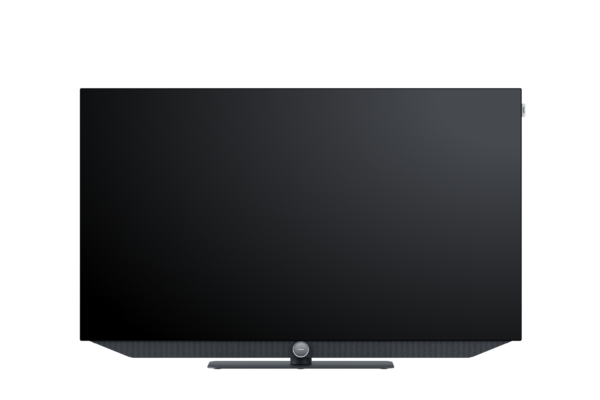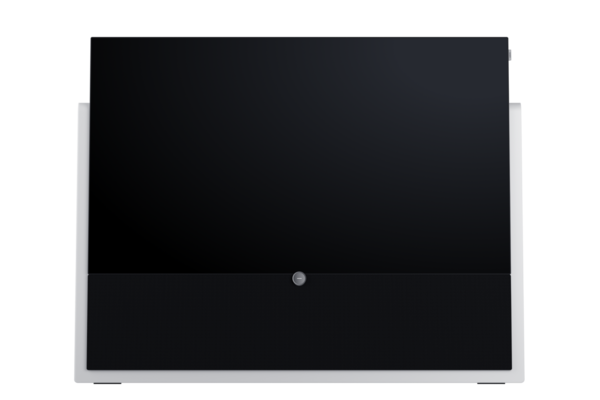- navbar-tv-symbol TV
-
navbar-audio-symbol
Audio
-
navbar-close-symbol
AUDIOMultiroom Lautsprecher
 Radio
Radio Soundbars
Soundbars Subwoofer
Subwoofer Bluetooth Lautsprecher
Bluetooth Lautsprecher Amplifier
Amplifier WE. by Loewe
WE. by Loewe
-
navbar-close-symbol
- KYLIAN'S LIMITED EDITION
- navbar-brand-symbol Über uns
- navbar-search-symbol Händler finden
Wählen Sie ein Land oder eine Region. Dies hat Auswirkungen auf die Währung, in der Sie abgerechnet werden, die Verfügbarkeit der Artikel, den Preis und die Lieferoptionen.
os
What topic do you have questions about?
Functions
Alexa
Updates
Versions
You can create all kinds of content as favourites by briefly pressing the star key on the remote control.
This works in the same way as recording TV programmes. To do this, please go to the EPG for radio stations or press record directly on the desired radio station.
To do this, download the latest version of the Loewe app (1.3) and make sure that you have the latest software version for your TV. Then select the desired pictures on your smartphone and select the TV as the output source.
You can record programmes by programming the desired programme in the EPG with the record button or by pressing the record button (button with red dot) in live TV. Tip: By pressing and holding the record button, you can directly record the programme currently being shown.
Select your favourite and press the "Menu" button. There you have the option to move or delete it. Some applications are excluded here.
All current Loewe TVs support Amazon Alexa from Loewe os version 4.4.64 ─ After you have activated the Loewe TV for Smart Home Skill in the Alexa app on your smartphone, start the Alexa tile in the app area of the Loewe os.
The prerequisite for controlling a Loewe TV with Alexa is an Amazon Echo. In addition, the Loewe TV for Smart Home Skill must be activated in the Alexa app on a smartphone. The Loewe TV to be controlled can then be paired. To do this, start the Alexa tile in the app area of the Loewe os.
Currently, up to three different Loewe TVs can be connected to Alexa. The devices can be renamed as desired in the Alexa app under the menu item 'Smart Home'.
In order for Alexa to be able to switch on the Loewe TV independently, the 'Quick Start Mode' must be activated under the menu item 'Operation' in the system settings.
Loewe is continuously working on product improvements. We recommend updating the software to ensure the best performance.
When the TV set is connected to the Internet, it automatically searches for newer software versions (if this has been activated in the system settings). For more information, please refer to the user manual of your TV set. You can also search manually for a new software update. Alternatively, you can find the latest software for your set on the Loewe website. After you have registered your set, the appropriate software will be displayed under "Downloads". You can download it there as a ZIP file. Once the process is complete, you can unpack the downloaded archive and use the firmware and instructions it contains to update your set to the latest version.
Depending on the version, this process can take up to 50 minutes.
Please try to restart the software update at a later time (after power off / on). If necessary, please check the Internet connection or use a different USB stick.
When the unit is connected to the Internet, it automatically searches for newer software versions (if this has been activated in the system settings). For more information, please refer to the user manual of your unit. In addition, you can manually search for a new software update. Alternatively, you can find the latest software for your unit on the Loewe website. After you have registered your unit, the appropriate software will be displayed under "Downloads". You can download it there as a ZIP file. Once the process is complete, you can unpack the downloaded archive and use the firmware and instructions it contains to update your unit to the latest version.
Before the installation of a new software version, an overlay with notes on the most important changes is displayed. Further information is available in the online user manual.
You can check for an update manually at any time. If no new one is available, you have installed the latest version.
To do this, go to the menu item "System settings". In the overview shown there, you will find the current software version in the "Software" tile.